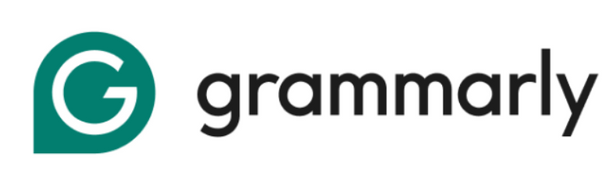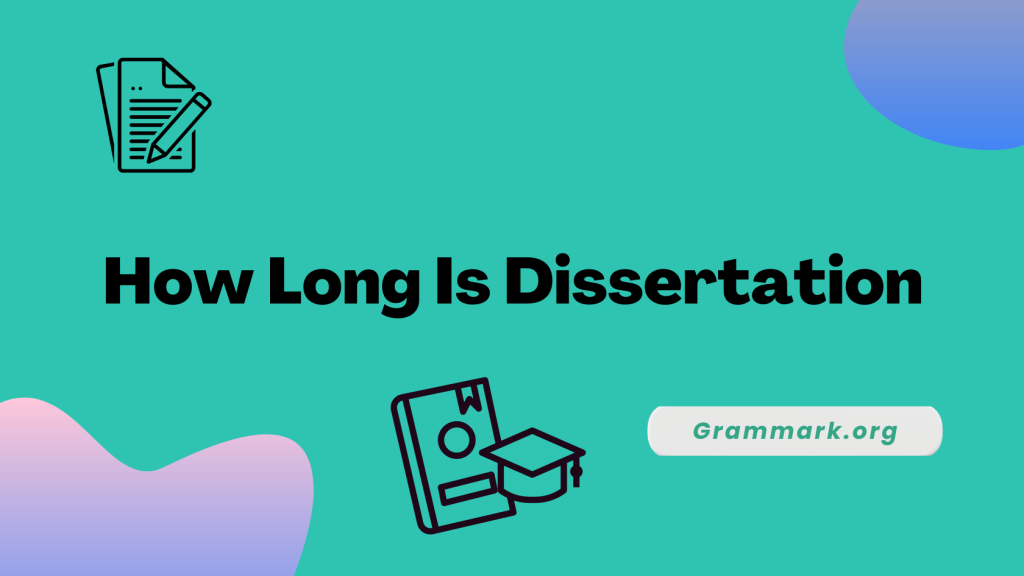If you have downloaded the Grammarly desktop version and want to know how to delete it, we have got you covered!
Irrespective of your reason for deleting Grammarly desktop from Mac, our step-by-step guide will help you do it quickly!
I have also mentioned a few steps to remove Grammarly extensions from different browsers.
Steps to Delete Grammarly From Mac
If you are accessing Grammarly’s desktop version, then here is the complete walkthrough to help you delete Grammarly from your Mac.
Step #1: Quit the Grammarly app.
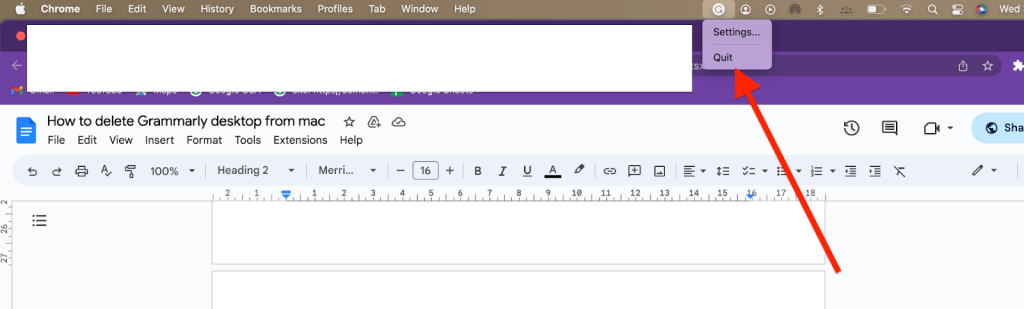
The very first step is to quit the Grammarly app. You can do it by right-clicking on the icon of Grammarly and selecting the quit option.
Step #2: Remove the Grammarly app.
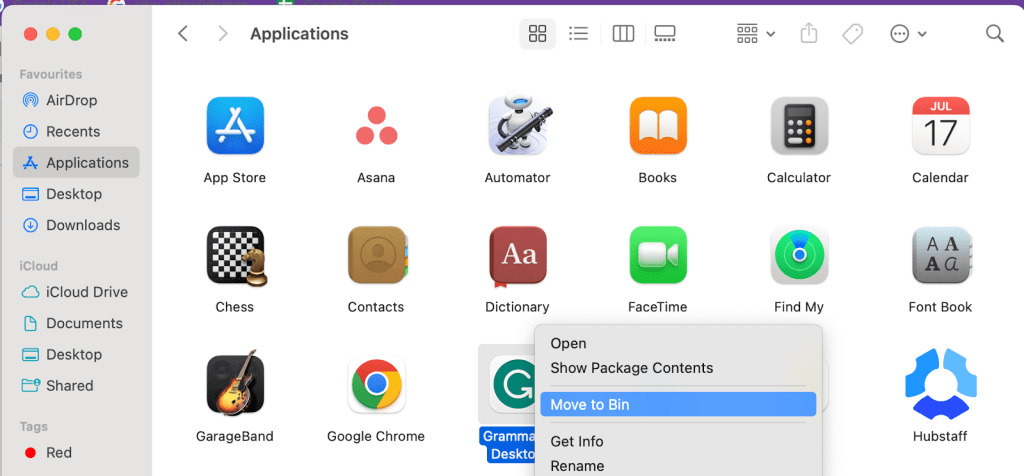
After that, head toward the applications folder and uninstall or delete the Grammarly app. You can do it by dragging the app to the trash or by selecting the “Move to trash” option.
Step #3: Delete all the files related to Grammarly.
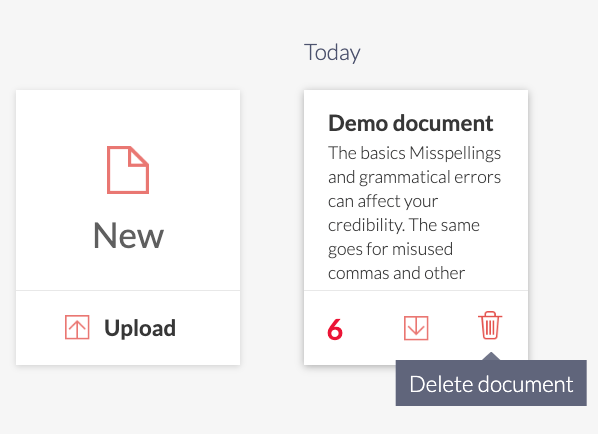
In order to delete Grammarly completely from your Mac, you must delete all the files related to Grammarly. You can do it simply by selecting the “Go to Folder” option from the dropdown list.
- After that, type ~/Library/ and click on the enter key.
- Locate the Grammarly folder by opening the application support folder.
- Move the Grammarly folder to the trash. You can also do it by right-clicking the folder and selecting the “Move to trash” option.
- In a similar way, go back to the library folder, look for the “Caches” and “Preferences” folders find the Grammarly folder, and drag it to the trash.
Step #4: Empty the trash to complete the process of uninstallation.
After all, the Grammarly-related files are deleted, you are required to empty the trash in order to finish the process of uninstallation. You can do it by Clicking on the “Trash icon” and selecting the “Empty trash” option.
How to delete Grammarly extensions from different browsers on Mac
To get a complete insight into the process of removing the Grammarly extensions from different browsers, read on.
Removing Grammarly from Mac Chrome
Following are the steps to remove the Grammarly extension from Chrome on your Mac.
- Go to the Chrome browser and click on the Grammarly icon from the toolbar. After that, click on manage extensions.
- After selecting Manage Extensions, scroll down to the end of the page and click on the “Remove extension option.” At last, confirm the app removal.
Removing Grammarly from Mac Firefox
Go through the instructions below to remove the Grammarly extension from Firefox.
- Set up Firefox browser.
- Click on the “Ad-on” option from the settings icon present at the top right corner of your screen.
- In the extension area, locate Grammarly for Firefox and select the remove option.
Removing Grammarly on Mac from Edge
To delete Grammarly from Microsoft Edge Browser, follow the steps provided below.
- Launch the Microsoft Edge browser and head toward the Browser’s menu.
- Click on the extension panel and select Grammarly for Microsoft Edge.
- Click on the Uninstall option.
Related read:
Final Thoughts! Grammarly Desktop from Mac
You might not be able to delete Grammarly because it may be stored in a protected folder like the Applications folder, or the app might be running currently.
Follow all the steps mentioned above to remove Grammarly from your Mac. If you are still not able to do it, then try to restart your Mac.
I hope the above guide was helpful to you. Let us know in the comments section below if you have any queries.
FAQs
Grammarly is absolutely safe to use as it does not access or steal your data related to sensitive fields such as emails, passwords, URLs, or other fields.
Grammarly does not support the applications on the Mac that are built with Electron 11 and lower, as well as the apps that are downloaded from the App Store.
Ginger, ProWritingAid, Hemingway Editor, Slick Write, etc., are a few alternatives to Grammarly on Mac OS.