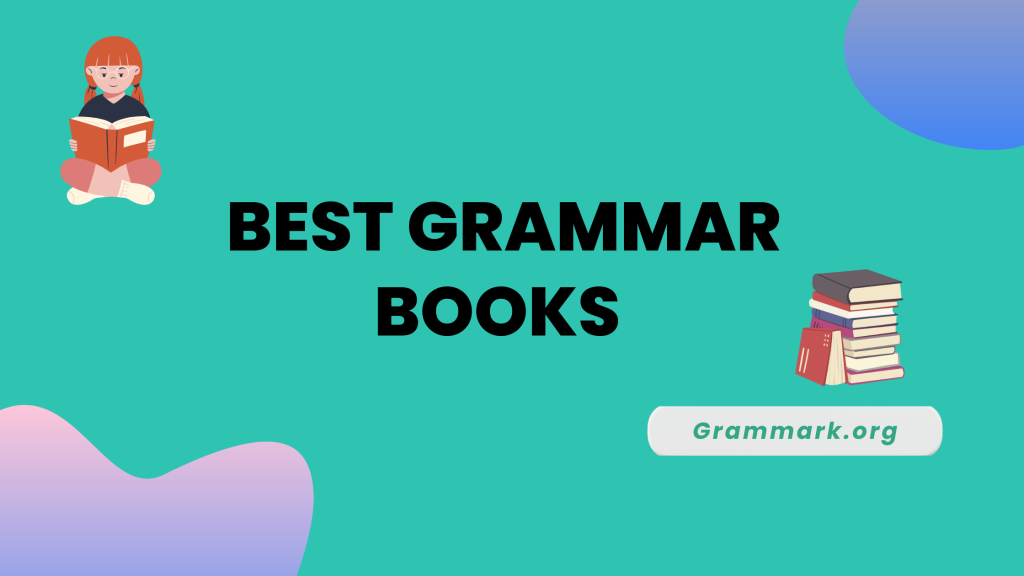Grammarly Chrome extension is the easiest way to check writing on the go. It works with Google Docs, Gmail, Slack, social media platforms, and many more to ensure you don’t send an email or submit a document with typos or grammar errors.
Besides, the Chrome extension saves hours of editing or proofreading time so that you don’t miss deadlines. But many users still need to learn how to add the Grammarly Chrome extension.
Worry not!
The process is simple and requires just a couple of minutes. Read on to learn the detailed steps and the best use cases of the Grammarly Chrome extension.
How to set up Grammarly Chrome Extension: Step by step guide
Setting up the Grammarly Chrome extension is like child’s play. And you can install it by following the steps mentioned below:
Step #1: Click here to land on the Grammarly home page.
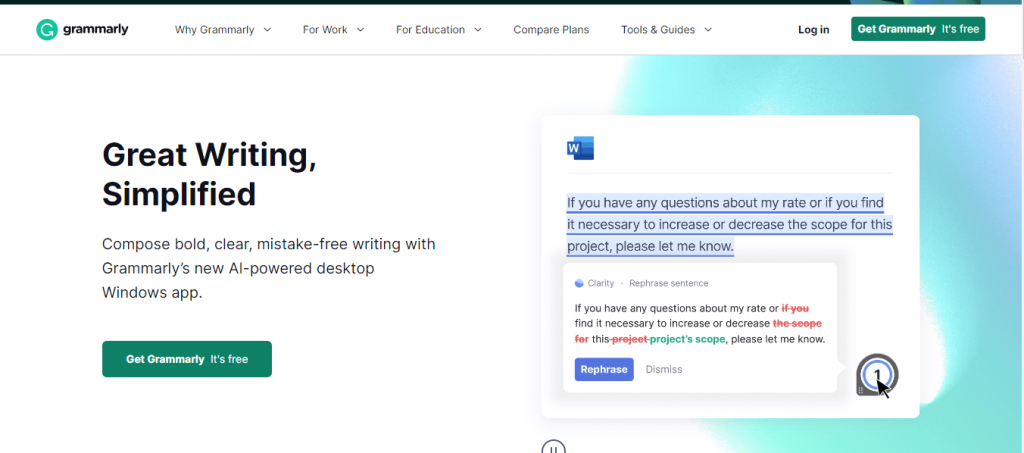
Step #2: Click on Add to Chrome tab on the top right corner of the page. (see image below)
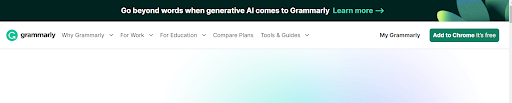
Step #3: On the new page, tap on add to Chrome option as shown in the picture below.
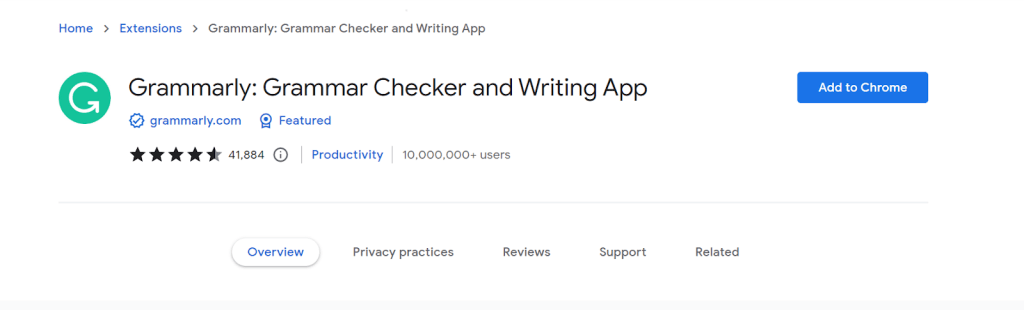
Step #4: Confirm adding the extension, and you can now start using it.
Features Of Grammarly Chrome Extension
Grammarly Chrome extension has the following features:
- Real-time spelling, grammar, and punctuation checker
- Analyze your work for readability, tone, and clarity, and offer suggestions to improve your writing.
- The vocabulary enhancement feature suggests synonyms improve writing tonality.
- Grammarly ensures your text does not have copied content with its plagiarism checker.
Using Grammarly Chrome Extension
How can you make the best use of the Grammarly Chrome extension? Do you need to follow any specific procedure?
You don’t need to do anything specific start using the Chrome extension. It automatically starts working when you open work on Google Chrome.
The following are a few examples of best Grammarly use cases, but please remember that these are not the only options; you can use the extension on as many applications as you want.
- Use it for writing amazing emails
Most of us use Gmail for our everyday professional communication, sharing crucial details, as well as to reach out to new people. Writing emails free from grammar, punctuation, and spelling errors is necessary to maintain your integrity.
Grammarly Chrome extension for Gmail can help you with that. Whether you’re copy-pasting or crafting a new email, it automatically detects the errors and offers suggestions.
- Use it for Google Docs
Google Docs is a popular writing platform used by professional writers, and a GDoc Grammarly extension makes writing flawless content easy.
Once you install the extension, you’ll see the Grammarly logo popping on the right side of the doc, and it automatically starts analyzing your text against all possible errors.
- Use it for Messaging Apps
The Grammarly Chrome extension works for messaging apps like Slack, WhatsApp, etc. This is beneficial, especially for formal communication over these messaging channels.
Texts full of spelling and grammar errors do not leave a healthy impression on the opposite person. Grammarly will make sure you don’t have to feel embarrassed about bad grammar by constantly pointing out errors.
- Use it on social Media Platforms Like LinkedIn & Medium
If you’re creating content for LinkedIn and Medium, using the Grammarly Chrome extension will come in handy. It will ensure that your posts don’t bear any semantical or syntactical errors.
Related read;
Concluding Thoughts!
Grammarly Chrome extension eases the entire process from writing to editing any text, be it a blog post, an email, or a social media post. The best part is it does not require any additional tools or special commands to make it work. The extension automatically does its work once you install it.
I hope you found this guide about installing the Grammarly Chrome extension useful. If you need more assistance, let me know in the comments!
FAQs
Yes, the Grammarly Chrome extension is completely free to use.
Yes, the Grammarly Chrome extension is available on mobile but with some limitations.
Yes, the Chrome extension is very accurate. However, it’s always better to proofread your text before submitting it.
Yes, the Chrome extension is safe and compliant with HIPAA security, breach, and privacy notification rules.