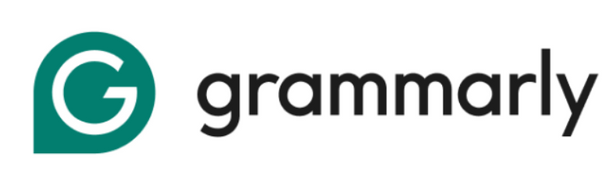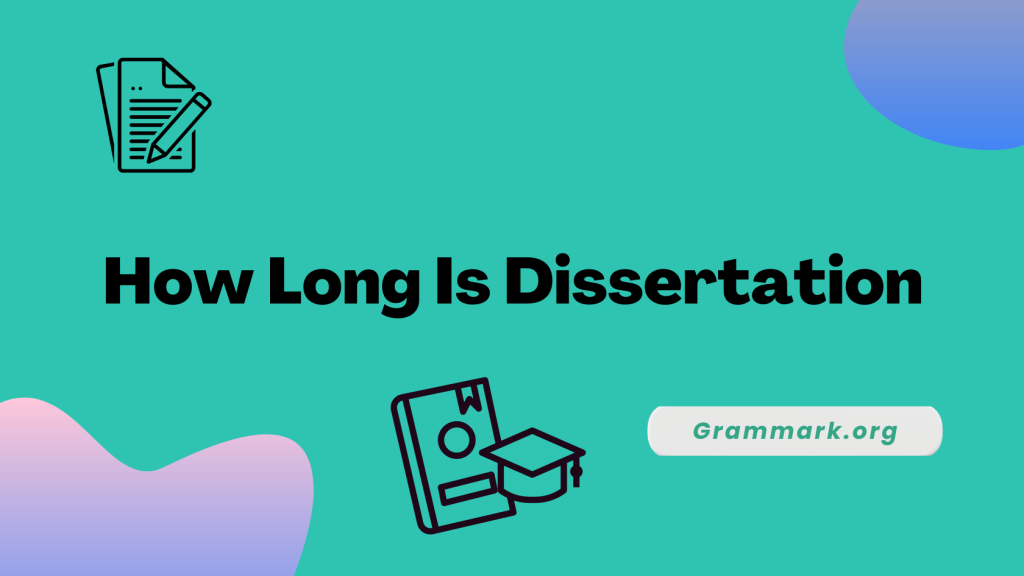If you have already accessed all the features of Grammarly and want to try other alternatives, then here is the complete process to uninstall Grammarly.
This article covers the complete tutorial for uninstalling Grammarly from phones, Windows, and Mac OS.
So, without further delay, let’s dive into the details.
How to uninstall Grammarly from your phone
Turning off or uninstalling Grammarly from a phone involves quick, easy steps. To get a clear view of them, read on further.
Uninstall Grammarly: Steps for Android
To uninstall Grammarly from an Android device, go through the steps below.
You can uninstall Grammarly from your Android device in two ways.
- The first step is to navigate to Google Play and search for the Grammarly page. Then, click on the “Uninstall” option.
- The second way to uninstall Grammarly is to press the Grammarly icon until and unless it enters the uninstall mode. Then, you can select the “X” option present in the corner of the Grammarly icon.
Both steps will help you uninstall Grammarly from your Android device.
Steps to deactivate your Grammarly account on Android
To deactivate your Grammarly account on Android, go through the steps below.
- Go to the settings on your Android device.
- After you have opened the settings option, head toward the language and input option. And lastly, select the keyboards option.
- Once you have selected keyboards, click on manage keyboards and then click on switch off Grammarly.
Uninstall Grammarly: Steps For iOS
Uninstalling Grammarly from iOS devices such as iPhones or iPads is an easy process and involves following steps.
- Open the settings menu. You can do it by selecting General.
- After that, you will see the list of all the installed apps.
- Scroll down till you find the Grammarly app.
- After you find the Grammarly app, remove it by tapping on the “X” button on your phone.
Step-by-step Guide to Uninstall Grammarly from Windows
Uninstalling Grammarly from Windows is a simple process. Below is the complete walkthrough to remove Grammarly from Windows.
- On the Windows taskbar, move the mouse pointer to the Windows button.
- If you are accessing “Windows 8” or a later version, right-click on the Windows icon and then select “search tab.”
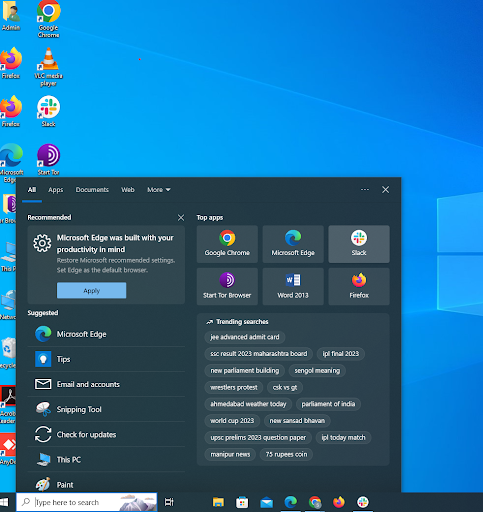
- Left-click on the Windows icon. If you are accessing “Windows 7,” then click on the search bar.
- Type “control panel” in the search bar and click the “enter” button.
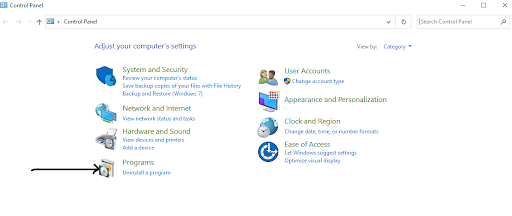
- After that, search for Programs and features and click on it to look for a list of all the installed software and apps on Windows.
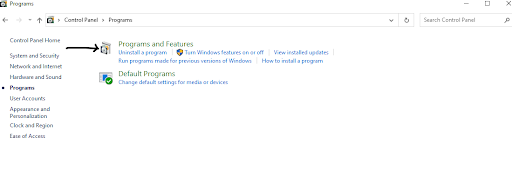
- You will see the list of all the apps. Select Grammarly and click on the Uninstall option; uninstalling Grammarly from Windows will also remove Grammarly from MS Office.
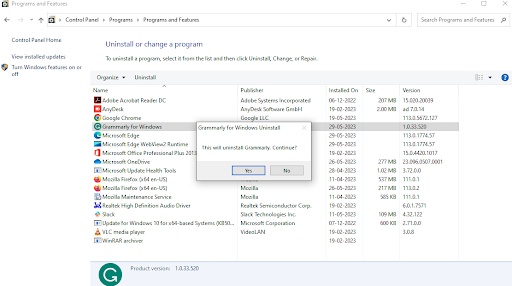
Steps to uninstall Grammarly from Mac
To remove or uninstall Grammarly from Mac, here are a few steps that you may check out.
- To begin with, in the uninstallation process, make sure you quit the Grammarly application.
- After that, open the applications folder and uninstall the app. It can be done by selecting the “move to trash” option.
- To uninstall Grammarly completely from your Mac, delete or clear up all the files related to Grammarly.
- Once all the files are deleted, the next step is to empty the trash to complete the uninstallation process.
How to Uninstall Grammarly on Google Docs?
If you want to uninstall Grammarly on Google Docs, you can simply remove the extension from your browser. Once done, it will automatically stop Grammarly.
On the other hand, if you just want to turn off the extension for Google Docs, you can just click on Grammarly’s icon and select “turn off,” and it will stop automatically.
Conclusion
Deleting Grammarly and canceling a premium subscription does not automatically remove your access to Grammarly’s premium features.
Your premium subscription remains active until the next billing cycle, and you will not be charged.
Follow the above steps to Uninstall Grammarly. If you encounter any difficulties or have any questions, please let us know in the comments section below.
Related Reads:
FAQs
Grammarly can be disabled temporarily from Outlook. You can do it by navigating to the tools menu in Outlook and clicking on the add-ins option. After that, select Grammarly from the list and click on the disable option.
ProWritingAid, Hemingway, Ginger, and WhiteSmoke are a few alternatives to Grammarly.
It is possible to cancel your premium subscription to Grammarly anytime, and refunds are issued if they are required by law.
You will have to uninstall Grammarly to permanently disable the app.