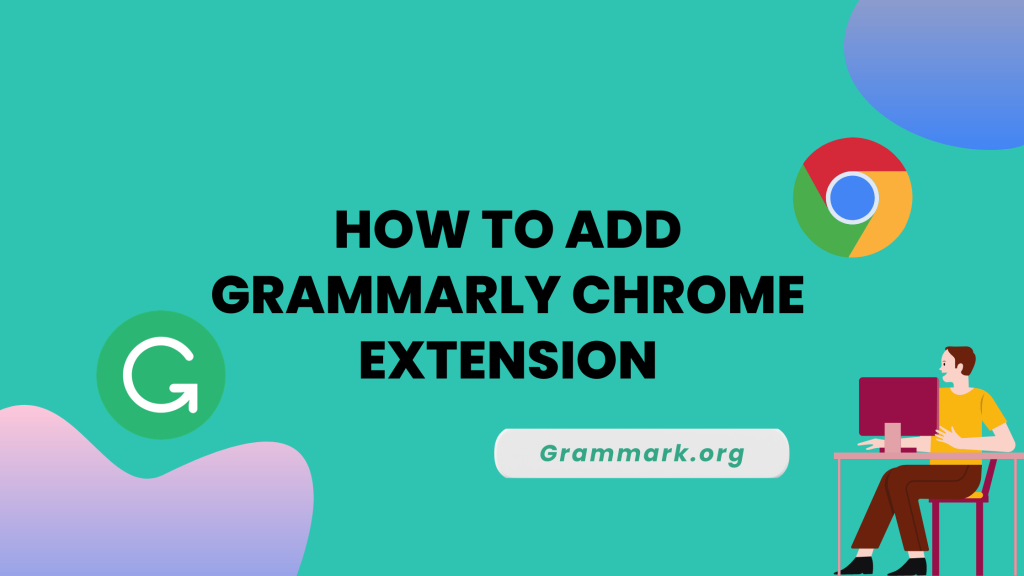Grammarly is a comprehensive AI-driven Grammar checker and writing assistant that help you to keep track of your writing errors.
You can elevate your writing skills in Microsoft word with the help of Grammarly extensions or add-ins.
Are you stuck on how to add a Grammarly extension to Microsoft Word? Well, you will get your solution right here in this article.
You will be provided with a complete guide to help you add Grammarly to word. Along with that, I have also mentioned some features of Grammarly that you can access on word.
So let’s look into the details without any further delay.
Grammarly: Overview
Grammarly is the most extensive tool to help you determine the correctness of your content and make it error-free.
It is the best add-on for word processing systems as it helps to eradicate writing errors from social media posts, documents, projects, emails, etc.
To determine how to add Grammarly to word, below is the complete walkthrough of Grammarly for Word.
Steps to add Grammarly to Word (Windows)
The addition of Grammarly to Microsoft word may help you to ease your workflow of formatting and editing documents. Below are the steps for installing Grammarly to word.
Step 1- Head toward the website of Grammarly
The very first step, to begin with, is heading toward the website of Grammarly.
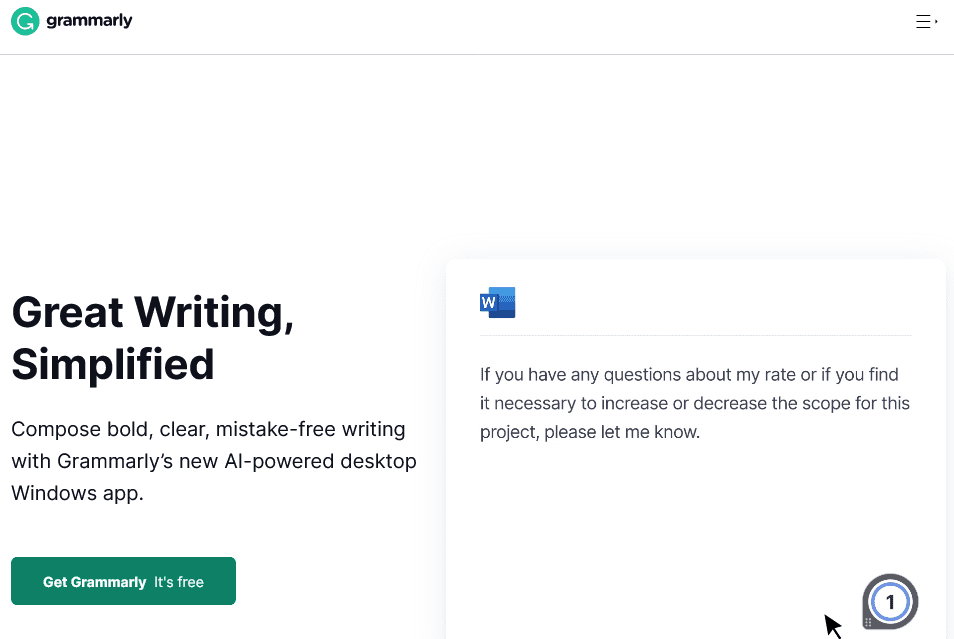
Step 2- Setting up a Grammarly account
After visiting the website, the next step is to create your Grammarly account by signing in. If you have been using Grammarly and have your account, you can directly log in by filling up the essential details.
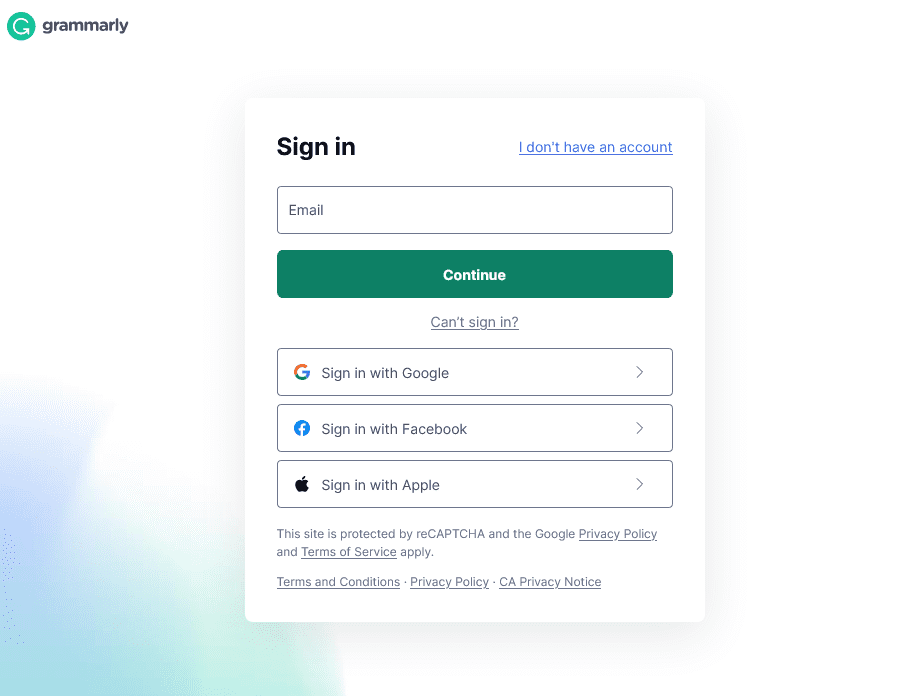
Step 3- For Windows, Download Grammarly
After signing up, the next step is to download “Grammarly for Windows” by clicking on Add to windows from the section of the app.
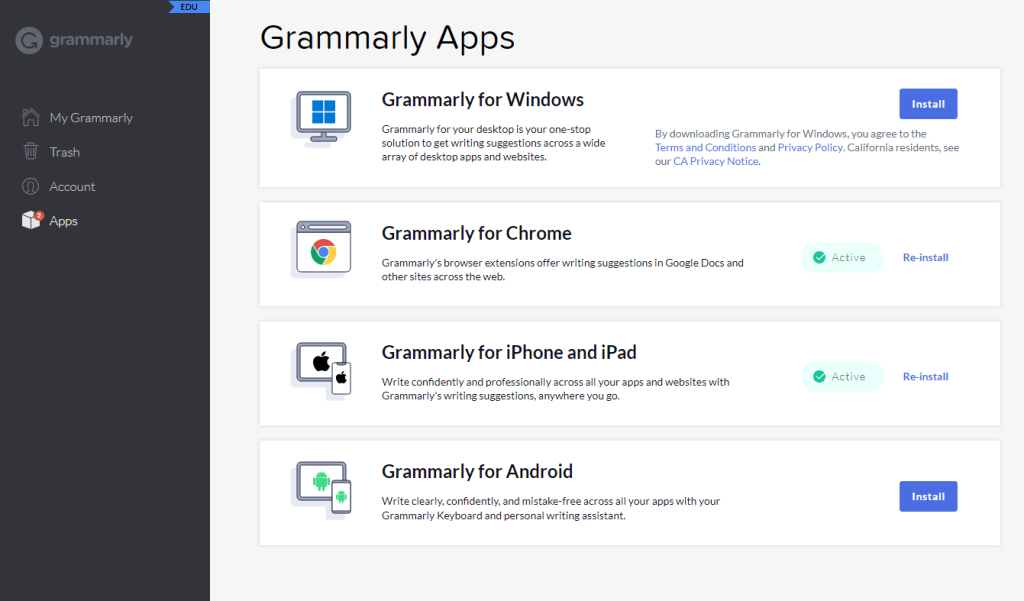
Step 4- Finish the process of app installation
After the file is downloaded, open it and proceed with instructions to complete the installation process.
Step 5- After the app is installed, open MS Word and start writing
Once the process of app installation is completed, head towards Microsoft word. After that, start typing your content. Once you start writing, a floating widget is visible on your screen.
When you click on the widget, the errors of your content and the essential changes and suggestions are displayed by Grammarly.
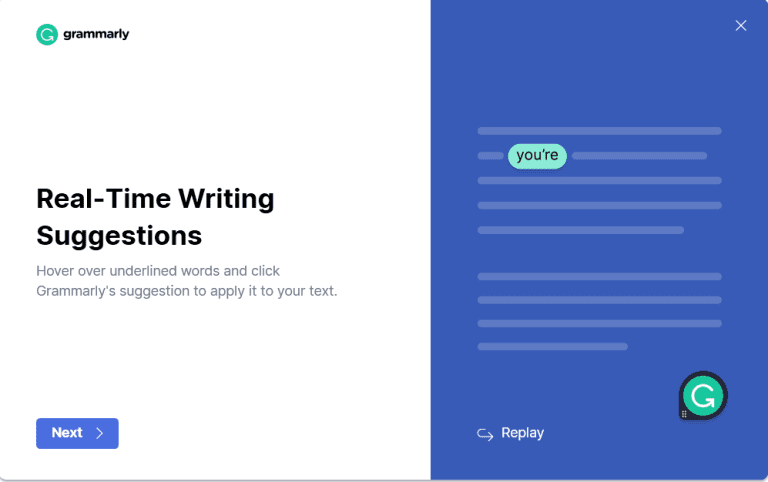
Voila! You have successfully added Gramamrly to Microsoft word. You can now create error-free content with just a few clicks.
Adding Grammarly to Word on Mac OS
Adding Gramamrly to word on Mac OS is a bit different process than installing it for windows. To get a clear view of how to add Grammarly to MS Word on Mac OS, follow the steps provided below.
- 1st Step- Launch Microsoft word on your Mac and open a blank MS Word document
- 2nd step- Head towards the menu bar, Click on the “insert tab,” and go for the “add-ins” option or the MS Store.
- 3rd Step- Enter “Grammarly for Windows” in the search box of the Microsoft store and press enter.
- 4th step- On entering “Grammarly for Windows,” a Grammarly app page opens where you have to click on “Get it now”.
- 5th step- Further, agree and accept all the terms and conditions and click on the continue option.
- 6th step- Once you click on the continue button, you are redirected toward the download page; on that, click on “Open in the word.”
- 7th step- A new MS word document opens as you click on the button. Select the “Enable Grammarly option.”
On selecting the “enable Grammarly button,” your typing errors are automatically monitored and examined, and the required suggestions are provided by Grammarly.
Features of Grammarly for MS. Word
Grammarly offers a diverse range of features for MS word similar to that offered by its web version. To get an insight into its features, below are a few of them.
1. Genre-specific writing suggestions
Considering your writing style, Grammalry premium offers genre-specific suggestions to enhance the readability of your content.
2. Grammar and Spelling checker
With the help of the spelling and Grammar checker offered by Grammarly, you can apply instant corrections and make necessary changes to polish your writing.
3. Personalized dictionary
With the help of the dictionary feature of Grammarly, you can add words and spell as per your preference and can naturally access them while writing.
4. Plagiarism checker
Grammarly’s plagiarism checker checks the content and detects plagiarism from billions of web pages, and enables the link to the source.
5. Style guide (Grammarly Business users)
Style guides are offered by Grammarly for business organizations to help them identify the target audience and share their brand personality. Various aspects, such as style, voice, tone, etc., are included in it.
BONUS: If you want to know Grammarly a bit more, here is a comprehensive Grammarly Review.
Grammarly Pricing Plans
Grammarly offers three pricing plans: Free, Premium, and Business.
- The free plan only offers basic writing, tone suggestions, and auto-citation.
- The premium plan is designed for individuals, costing around $30/month and $144 per year. It includes all the features of free, plus:
- Full-sentence rewrites
- Advanced grammar and punctuation checking
- Vocabulary suggestions
- Tone suggestions
- Plagiarism detection
- Citation style formatting
- Grammarly’s business plan is designed for teams and costs around $15/month per person. It includes all the features of Premium Plus:
- Style guides
- Brand tones
- Centralized billing
- Priority email support
- Account roles and permission
- Snippets
Bonus: Grammarly also offers a special student discount for school and college students. Do check it out here.
More Guides Related To Grammarly:
Key Takeaways
Grammarly has done commendable work by offering integrations for Microsoft word and has become a popular one due to its availability on diverse platforms.
Even though you are a student or a professional writer, using Grammarly for Word helps to ease the workflow of all users.
So what are you waiting for? Add Grammarly for Word today and get access to all its features.
FAQs
Grammarly add-ins for Microsoft Office are compatible or can work with Microsoft word online.
There are no Grammarly keyboard shortcuts available in Microsoft word. Your spelling and grammatical errors are automatically detected once you have added Grammarly to Word.
Grammarly can be added to Microsoft office. You can do it by simply visiting the official Grammarly website and clicking on “Grammarly for Office” from the section of the app.