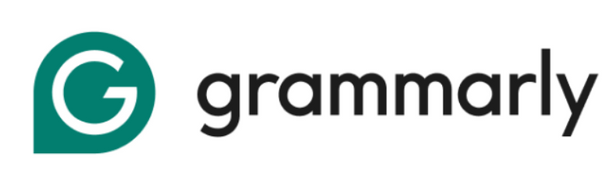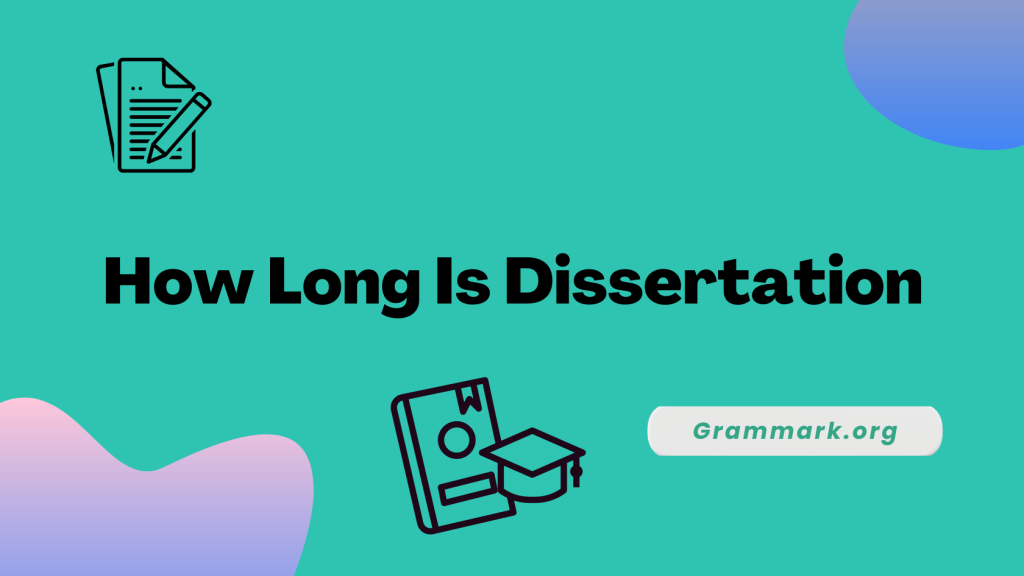Irrespective of your reason, you can cancel Grammarly in just a few steps.
In this guide, I’ll walk you through a step-by-step guide on how to cancel Grammarly from different devices. I’ll also share the Grammarly refund and other details about the cancellation.
Key Takeaway: Cancelling Grammarly Subscription
- Grammarly doesn’t offer any refund or money-back guarantee
- You can cancel your Grammarly Premium subscription anytime
- Grammarly allows you to cancel your subscription from iPhone, Android, or computer.
- When you cancel your subscription, you’ll still have access to your Grammarly Premium account until the end of your subscription date.
How To Cancel Grammarly and Get a Refund?
Grammarly doesn’t provide refunds or any money-back guarantee on any of its plans.
Even if you choose to cancel your plan in the middle of your subscription plan, you can still use premium features until the end date of your cancellation date, but there will be no refund.
You can contact Grammarly for more information. Regardless of that, you can still cancel your Grammarly subscription. Besides, move to the next section to cancel your plan!
How to Cancel Your Grammarly Subscription: For Windows & Mac
Follow the steps mentioned below to cancel your Grammarly web browser subscription. The process is the same for both Windows and Mac.
- Step #1: Open the Grammarly browser and log in with the credentials
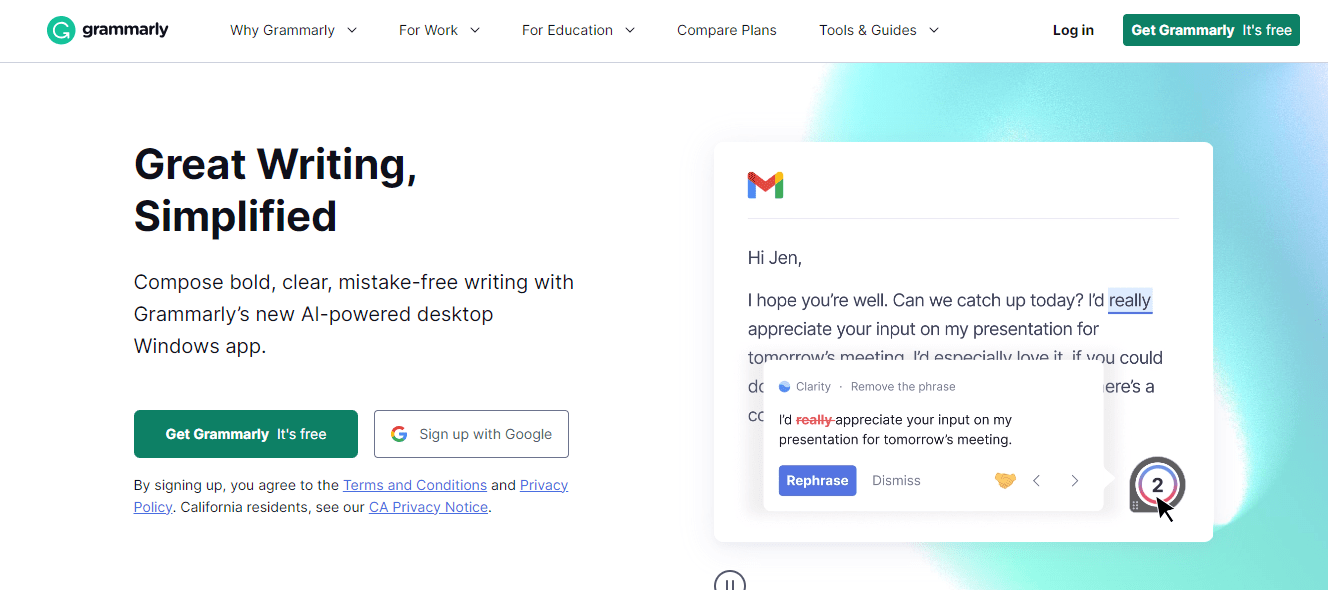
- Step #2: Go to the menu on the left side and click on Account
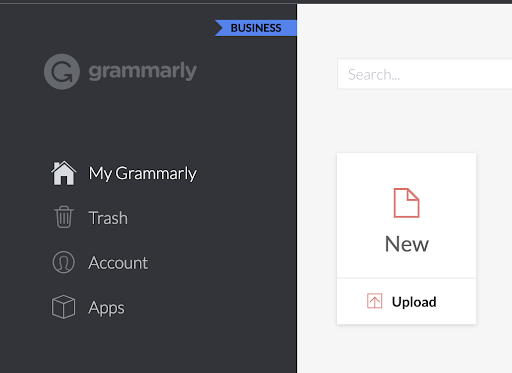
- Step #3: On the new page, click on Subscription (check on the left side panel)
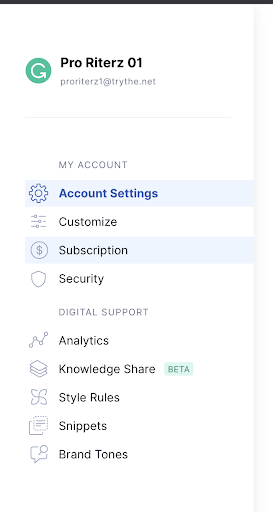
- Step #4: Scroll down and click on the Cancel Subscription tab.
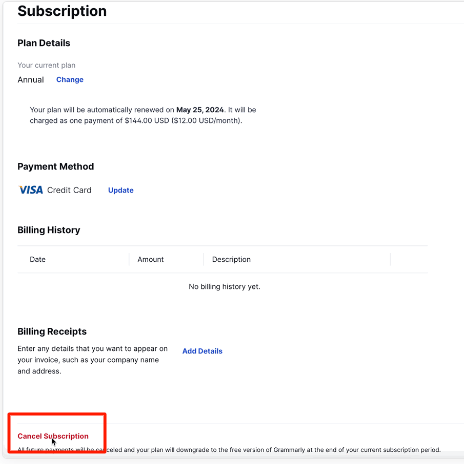
- Step #5: To confirm the cancellation, click on Yes, Continue
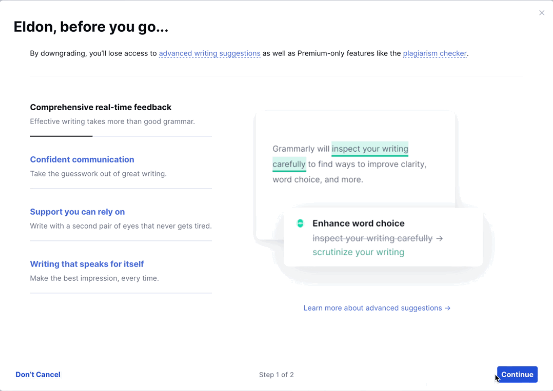
- Step #6: Skip the question Grammarly asks and click on Cancel Subscription.
- Step #7: Your subscription should be successfully canceled.
How to Cancel Grammarly on Phone
If you are using Grammarly via your mobile, you can still cancel your subscription.
However, we recommend using a computer to cancel your plan as it will be easier, and the interface will be much smoother.
Either way, here is a step-by-step guide to cancel Grammarly on your mobile.
Step 1: Open the Grammarly app on your phone.
Step 2: Once you open the app, click on “Account” at the bottom of your screen.
Step 3: Click on “Manage Account.”
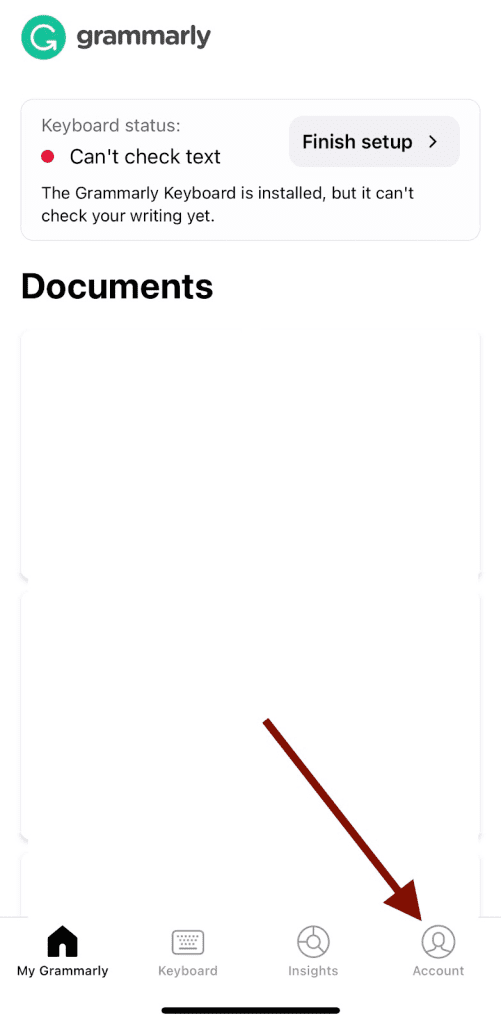
Step 4: You will now be redirected to Grammarly’s official website through your browser.

Step 5: From here, click on the “Cancel Subscription” option on your screen.
Step 6: A pop-up will appear to confirm your subscription. Click on “Yes, Continue.”
Step 7: Choose your reason for cancellation and click on continue.
You will not receive a confirmation for the cancellation. That’s all! You have successfully canceled your subscription.
How to Uninstall Grammarly From Your Windows Computer?
For those who have the Grammarly app on their Windows and want to get rid of it completely, you can follow these steps:
- Step #1: In the Windows search bar, type Add or Remove Programs and press enter
- Step #2: Find the Grammarly app and click on Uninstall
- Step #3: Confirm that you want to delete the app, and Windows will remove the app from your computer.
How to Cancel Grammarly Free Trial?
If you’re using Grammarly’s free trial for the Business plan, you can follow the same methods listed above to cancel your plan. However, you need to make sure to do it one day before your billing date, or else you will be charged for the subscription you have chosen.
Note that Grammarly no longer offers a Business plan. Additionally, a Grammarly Premium free trial is available occasionally.
How to Delete a Grammarly Account?
Even if you have decided you don’t want to use the free version of Grammarly and want to delete your account, you can do so using these steps.
Sign in > Account >Delete Account.

When you delete your account, you will permanently lose all your data. So, stay cautious before deleting your account.
Switching from Grammarly? Check out these best Grammarly alternatives!
Related read:
- How To Uninstall Grammarly
- Adding Grammarly To Chrome Extension
- Grammarly Free vs Premium
- Best Free Grammar Checker
Final Thoughts: Cancel Grammarly Subscription With Easy Steps
I hope you find this guide on Cancelling the Grammarly subscription informative. I have shared the steps to discontinue your subscription on different platforms, which should come in handy.
If you face any issues canceling, try doing it through another browser or do it after some time. Still have some queries? Leave them in the comments!
FAQs: Cancel Grammarly Subscription
No, you won’t get a refund if you cancel your Grammarly subscription before it ends. However, if you’re a new user and discontinue the subscription before the trial period ends, Grammarly won’t deduct any money.
To cancel your payment method on Grammarly, sign in and click on the account, then click on the updated payment method. There, you can remove your payment details.
The free version is good enough for making basic corrections. It does not give you advanced suggestions, which is a must if you’re a content writer or want to check a research paper, book, etc.
Yes, Grammarly offers a monthly subscription. But it’s more expensive than the annual one.