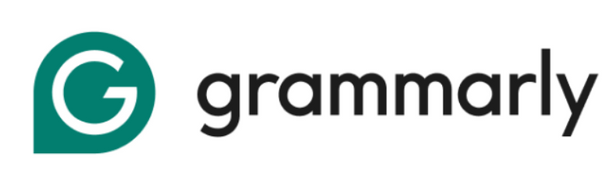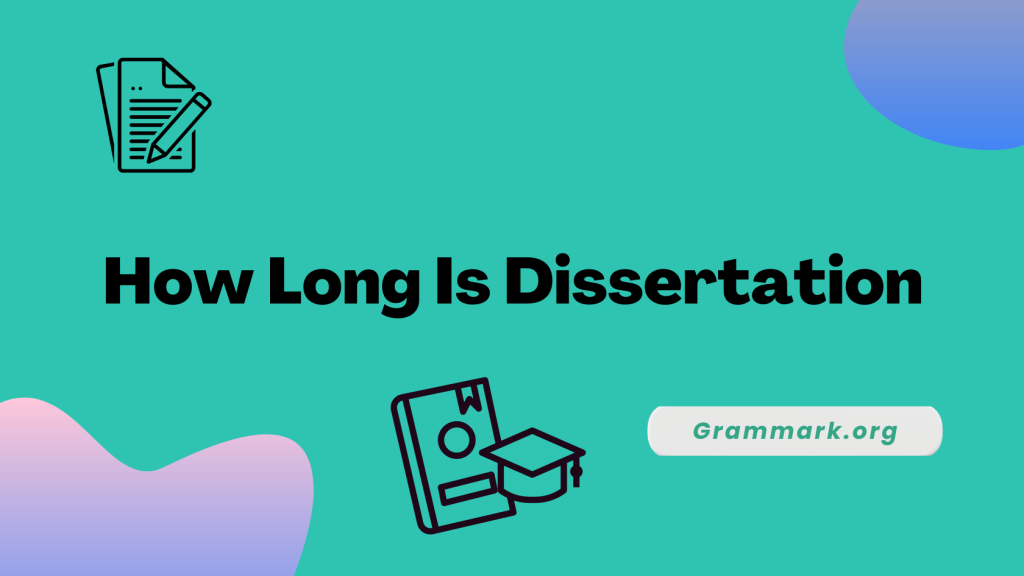Grammarly for Android addresses these challenges by providing real-time grammar checking, style suggestions, and AI-powered writing assistance directly within your favorite apps.
Mobile writing has transformed how you communicate daily, but typing on small screens often leads to embarrassing mistakes and unclear messages.
I’ll walk you through installation steps, core functionalities, pricing options, and security considerations to help you make the most of this powerful writing tool.
Let’s start with the basics of getting Grammarly on your Android device.
Can I Use Grammarly On An Android Phone?
You can use Grammarly on your Android phone through the official Grammarly app available on the Google Play Store.
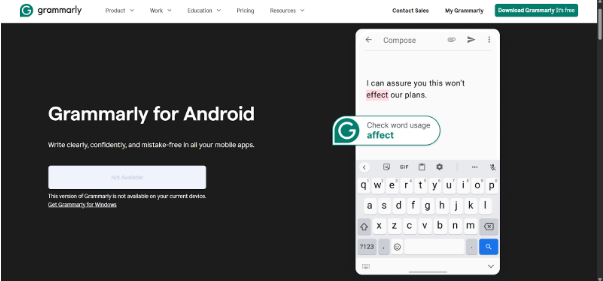
This mobile version helps you overcome common writing challenges like autocorrect errors, unclear messaging, and grammatical mistakes that frequently occur when typing quickly on touchscreens, ensuring your communication remains professional and transparent.
How Do I Download the Grammarly App On My Android Phone?
Here is a step-by-step guide for you to download the Grammarly app on your Android:
Step 1: Open the Google Play Store on your Android device.
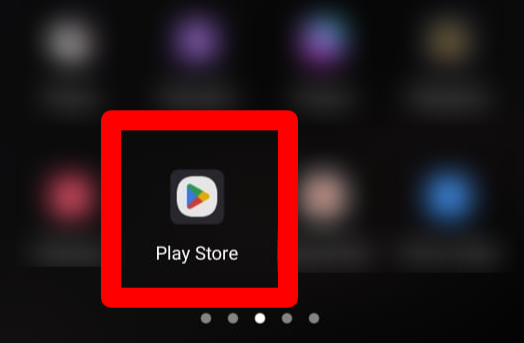
Step 2: Search for “Grammarly Keyboard” or “Grammarly – AI Writing Assistant.”
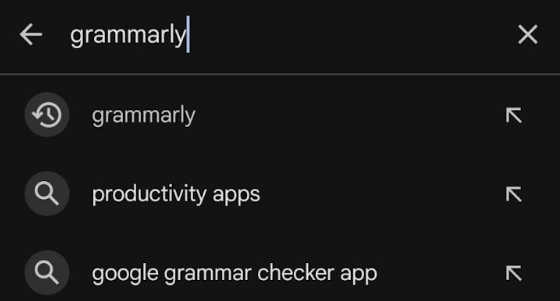
Step 3: Identify the official app (look for the Grammarly logo and developer name “Grammarly, Inc.”).
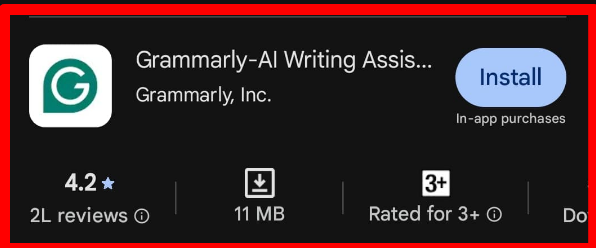
Step 4: Tap “Install” and wait for the download and installation to complete.
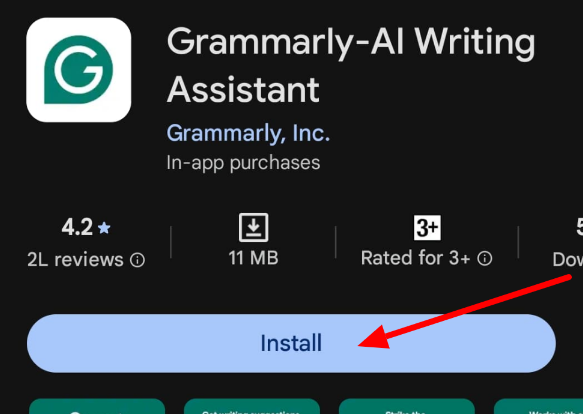
Step 5: Once installed, the Grammarly app icon will appear on your home screen or in the app drawer.
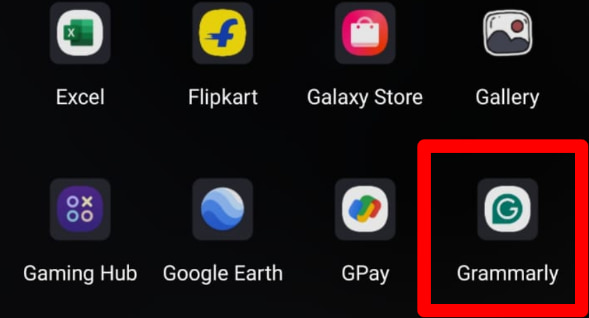
Once we are done installing Grammarly on Android, we’ll proceed with setting it up on your phone.
How Do I Add Grammarly To Android?
After installation, you’ll need to enable Grammarly as your keyboard and configure permissions to start using its features across your apps.
1. Initial Setup
Let’s see how to set up Grammarly on your Android initially
Step 1: Open the newly installed Grammarly app.
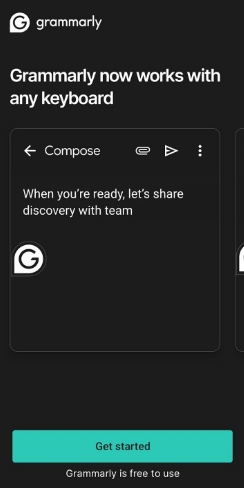
Step 2: Follow the initial prompts to “Get Started” or “Enable in Settings.”
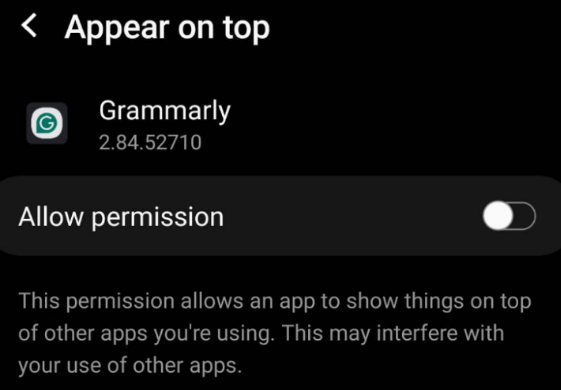
2. Enabling the Keyboard
Here’s how you enable Grammarly keyboard on your Android
Step 1: Go to your Android device’s “Settings” menu.
Step 2: Navigate to “System” > “Languages & input” > “On-screen keyboard” (path may vary slightly depending on your Android version and device manufacturer).
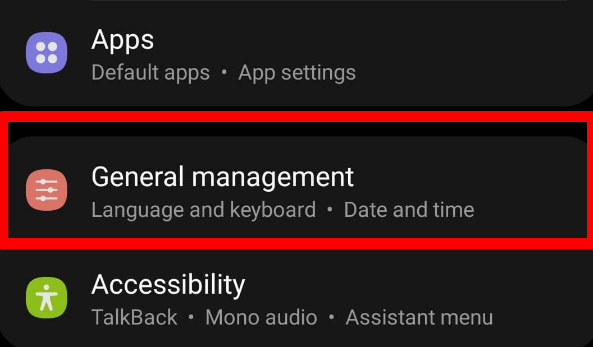
Step 3: Find “Grammarly” in the list of available keyboards and toggle it “On.”
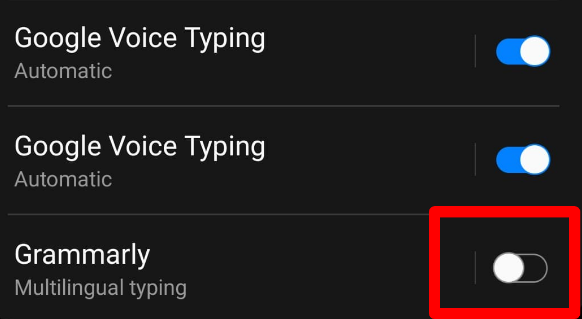
Step 4: Confirm any warnings about data collection.
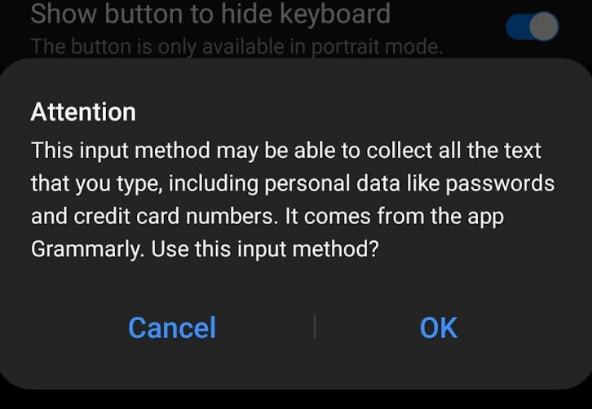
Grammarly requires these permissions to analyze your text and provide suggestions while maintaining the highest privacy standards.
3. Switching to Grammarly Keyboard
Let’s see how the Grammarly keyboard will be activated on your Android device
Step 1: Open any app where you can type (such as Messages, Gmail, or WhatsApp).
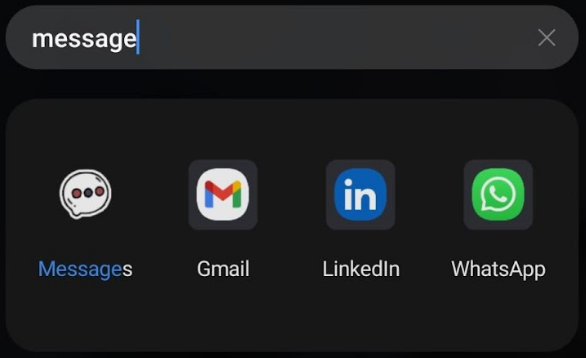
Step 2: Tap on a text input field to bring up your current keyboard.
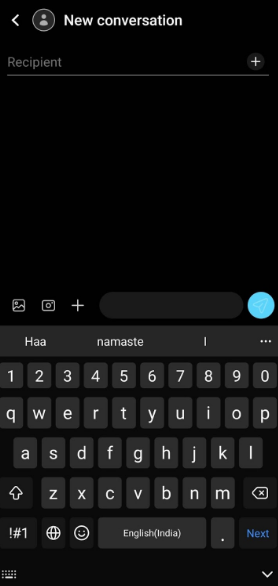
Step 3: Look for a keyboard icon, globe icon, or notification that says “Change keyboard” in the navigation bar.
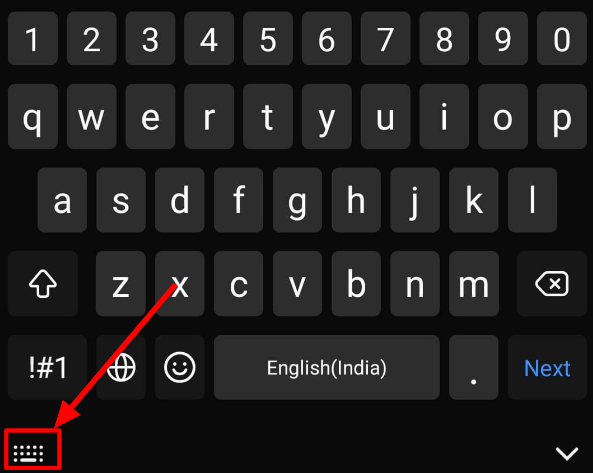
Step 4: Select “Grammarly” from the list of available keyboards to start using it.
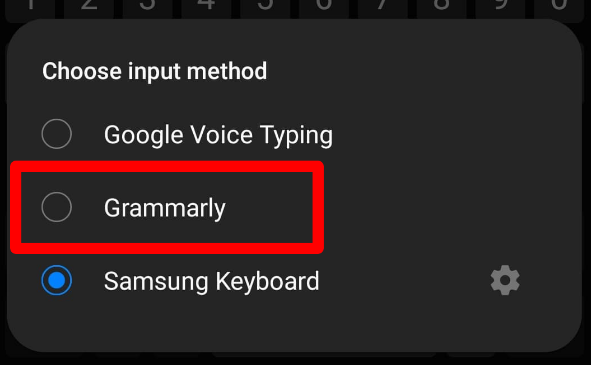
Why Use Grammarly For Android?
Here’s what you need to know about why you should use Grammarly for Android:
- Enhanced Professional Communication: Eliminates embarrassing grammar mistakes in work emails, ensuring you maintain credibility and professionalism in business correspondence
- Improved Writing Confidence: Provides real-time feedback that helps you learn proper grammar rules, gradually improving your writing skills over time.
- Cross-App Functionality: Works seamlessly across all your favorite apps, including WhatsApp, Gmail, Facebook, and SMS, without switching between applications.
- Time-Saving Efficiency: Reduces the need for proofreading and editing by catching errors instantly, allowing you to communicate faster and more effectively.
- Personalized Writing Style: Learns your writing patterns and preferences, offering suggestions that maintain your unique voice while improving clarity and correctness.
For a more detailed evaluation of features and performance, check out our detailed Grammarly review to understand what sets it apart from other writing tools.
Grammarly for Android vs. Other Mobile Writing Tools
Understanding how Grammarly compares to other mobile writing assistants helps you make an informed decision about which tool best suits your needs.
| Tool | Specifications |
| Grammarly | Advanced grammar checking, AI-powered suggestions, tone detection, plagiarism detection (Premium), works across all apps, 400+ grammar rules |
| Android Autocorrect | Basic spell checking, predictive text, limited grammar detection, no tone analysis, device-specific functionality |
| Other AI Writing Assistants | Varies by app, typically limited to specific platforms, fewer grammar rules, basic suggestions, may require an internet connection |
Grammarly’s approach and cross-platform compatibility make it superior to basic autocorrect and most competitors, though the choice ultimately depends on your specific writing needs and budget.
For a detailed comparison with other AI writing tools, you can explore how Grammarly compares to Microsoft Copilot to understand the differences in functionality and approach.
How Much Does Grammarly Cost?
Grammarly offers flexible pricing options to accommodate the diverse needs of users, ranging from casual writers to professional content creators seeking advanced features.
| Plan | Monthly Cost | Total Payment | Savings vs Monthly |
| Monthly | $30 | $30/month | – |
| Quarterly | $20 | $60 per quarter | 33% ($10/month) |
| Annual | $12 | $144 per year | 60% ($18/month) |
The annual Pro subscription offers the best value at $144 per year, providing significant savings compared to monthly billing while unlocking all premium features, including AI-powered writing assistance.
Before committing to a paid plan, you might want to test the premium features through Grammarly’s free trial to see if the advanced functionality meets your mobile writing needs.
Is Grammarly Safe To Use On Your Phone?
Grammarly maintains strong security measures and privacy protection for mobile users. The company doesn’t sell your data or use it for advertising purposes, focusing solely on improving writing assistance.
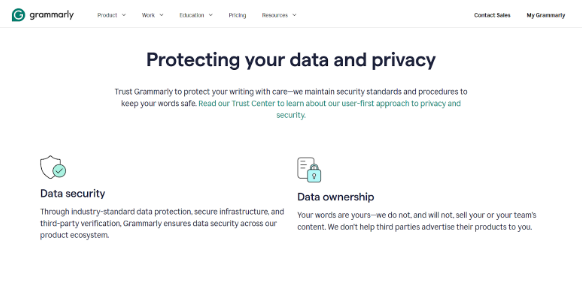
Trust Center outlines privacy policies, data encryption protocols, and user control options. You can delete your data at any time through your account settings, ensuring complete control over your information.
Knowing the differences between Grammarly’s free and premium versions can help you decide which level of service best meets your mobile writing security and feature requirements.
Also Read:
Conclusion: Complete Android Writing Assistant Solution
Grammarly for Android transforms your mobile writing experience by providing professional-grade grammar checking, style suggestions, and AI-powered assistance across all your favorite apps.
Real-time corrections, tone detection, and generative AI features make it an invaluable companion for anyone who communicates regularly on mobile devices.
Enjoy the free version for basic needs or upgrade to Pro for advanced features. Grammarly ensures your mobile communication remains clear, confident, and professional.
Download Grammarly today and experience the difference professional writing assistance makes in your daily communication.
FAQs
This typically happens when system updates reset keyboard preferences or when other apps override keyboard settings. Go to Settings > Languages & input > On-screen keyboard and ensure Grammarly remains enabled.
Grammarly only works with apps that have text input fields where you can type. It cannot analyze or correct text within images, PDFs, or graphic design applications.
Grammarly requires an internet connection for most features, including advanced grammar checking and AI suggestions. However, basic spell checking and some grammar corrections may work offline using cached data.
Open the Grammarly app, go to Settings, and select “Language Preferences.” You can choose from supported languages. The keyboard will adapt its suggestions and corrections based on your selected language variant.
Grammarly has minimal impact on battery life when used normally. The app is optimized for mobile devices and uses efficient processing methods.