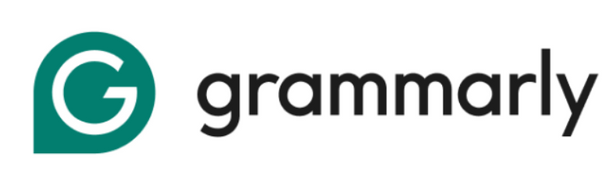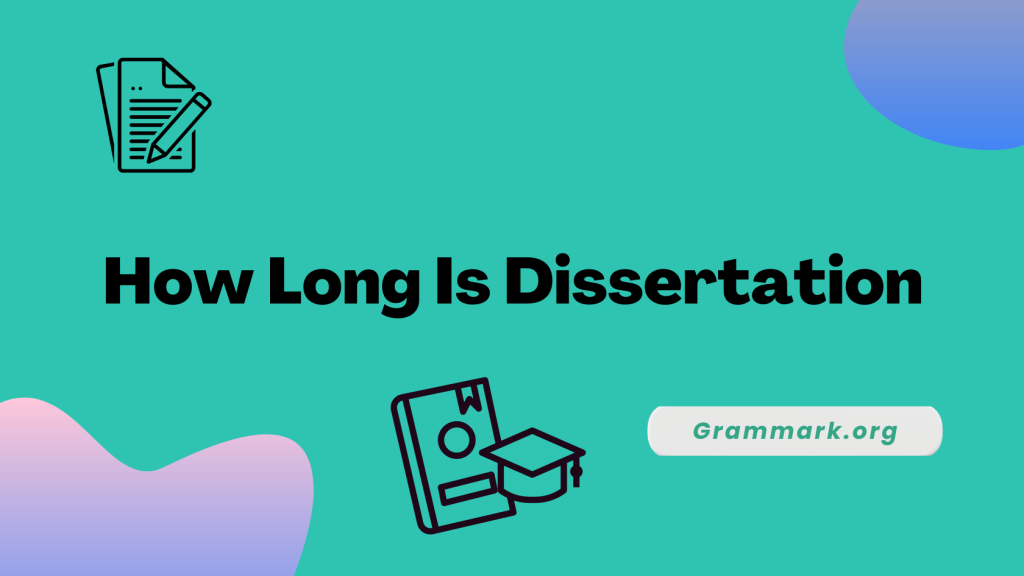Grammarly helps millions of writers enhance their content without paying upfront. But if you’re using Opera, you might notice that the Grammarly extension isn’t available directly from the browser’s website.
Don’t worry, you don’t need to switch browsers or spend on costly software.
In this guide, we’ll show you a quick and easy workaround to get Grammarly working on Opera in just a few minutes, so you can enjoy all its writing and grammar features seamlessly.
Steps to add Grammarly extensions to Opera
Follow the steps below to install Grammarly on Opera.
Step 1: Add Chrome extension
The first step is to install the Chrome extension for Opera. To do that, you have to open the add-ons page of Opera on the Browser.
Once you are on the add-on page, you will see the option of “add one market,” in which you can see the install Chrome extension option for Opera.
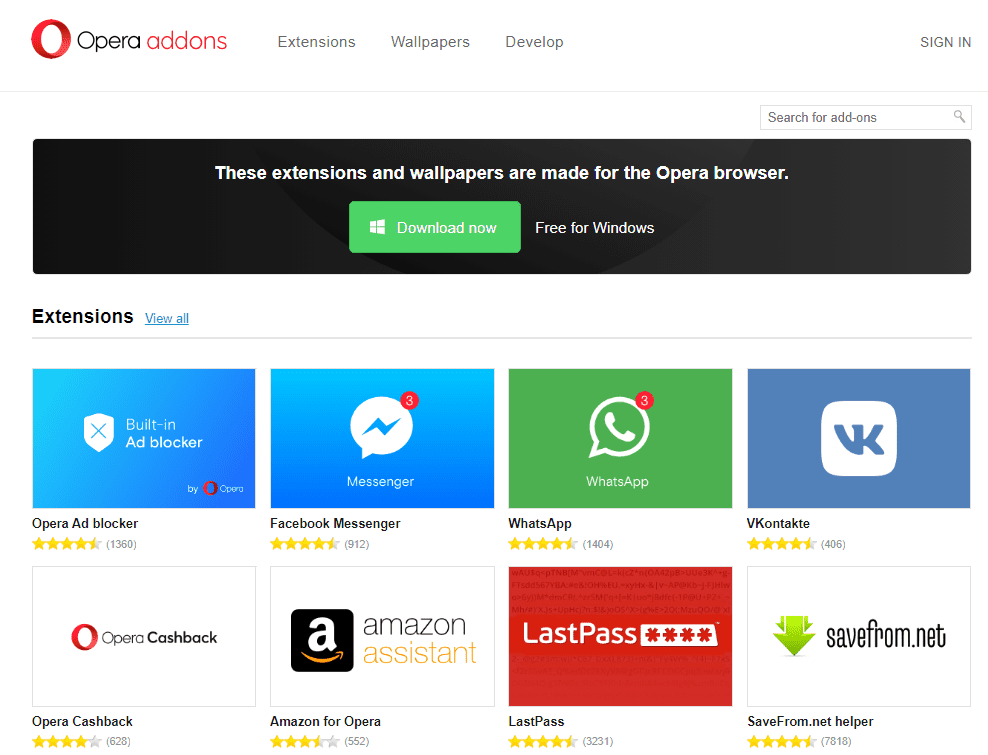
To support tools in the Chrome web store, download this add-on to your Opera browser.
Step 2: Add Grammarly extension for Chrome.
After you have downloaded the Chrome extension for the Opera browser, go to the Chrome web store and search ‘Grammarly for Chrome.’
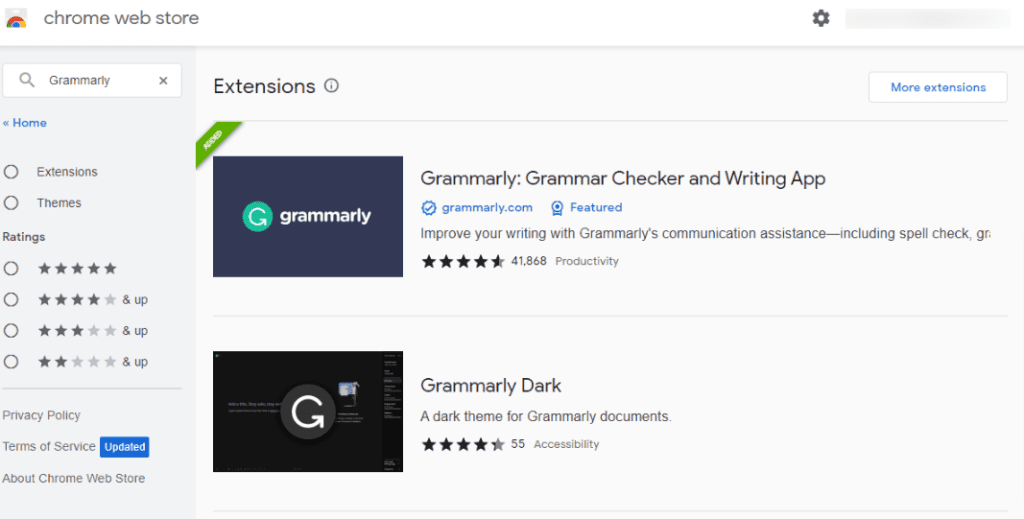
- TIP: Here is a step-by-step guide to adding the Grammarly Chrome Extension.
Step 3: Select the extension option
Once you have added the Grammarly extension to Chrome, select the extension button. After that, you can find the option to add Grammarly to Opera.
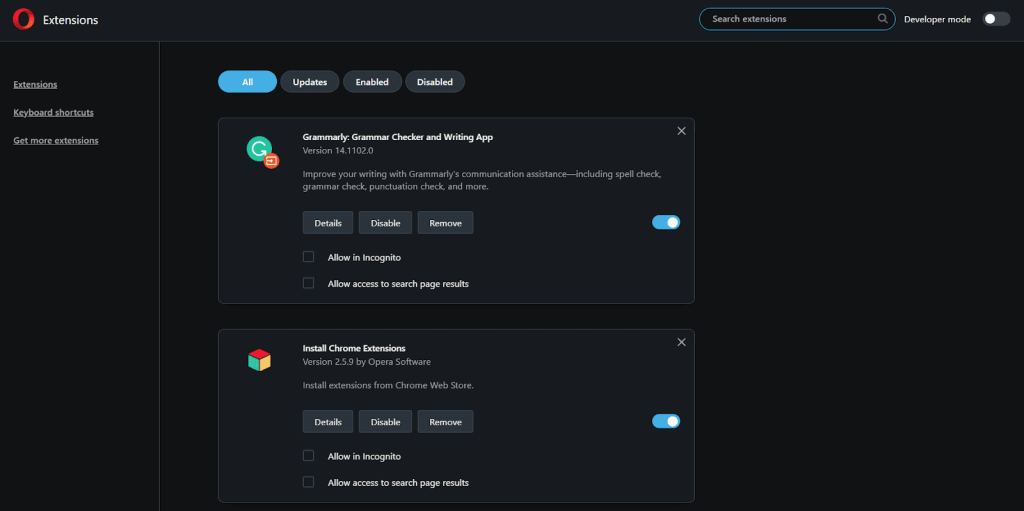
Clicking on that option will automatically add Grammarly to Opera. Navigate to the Opera extension page, where you will find the Grammarly extension already added.
Step 4: Sign up with Grammarly.
Once the Grammarly extension for Opera is downloaded, the last step is to sign up with Grammarly to access its features and benefits.
Congrats! You have successfully added the Grammarly extension to Opera with just four quick steps.
Steps to enable Grammarly on Opera
There are cases where Grammarly might be turned off on Opera, and you may not see any corrections or suggestions.
It is most likely to occur due to browser cache, other extensions, or extension updates. In such cases, you can enable Grammarly by following the steps.
- Firstly, ensure that you are signed in to your Grammarly account; otherwise, you won’t be able to access it.
- Go to Opera browser.
- On the Opera browser, you will see a cubed-shaped icon named extension on the left sidebar. If it is not visible, then select the three dots to present below the sidebar.
- From the open menu, scroll down to the Opera tools.
- Checkmark the extensions, after which the extension cube is visible.
- After you click on the extension box, the extension page opens up, where you can search for installed extensions.
- From that, you can turn on Grammarly by sliding the toggle on the Opera browser.
Grammarly features for Opera
Below are the features of Grammarly that you can access on Opera through both free and premium plans.
- Spelling and Grammar checker
- Punctuation checker
- Tone detector
- Conciseness
- Word choices
- Plagiarism checker
- Tone suggestions
- Sentence paraphrasing
- Personalized settings
- Generative AI to make writing easier and faster
- AI detector
Grammarly Pricing Plans & Costs
Grammarly provides its users with three different plans: free, premium, and business plan. The free plan assists you with basic spelling and grammatical errors, but the premium plan will complement you with many additional perks perfect for students, employees, and small businesses.
If you are still confused, here is a detailed comparison of Grammarly Free vs. Premium.
Prices for individual plans:
| Plans | Per Month Price | Annual Cost |
|---|---|---|
| Monthly | $30 | $360 |
| Quarterly | $20 | $180 |
| Annually | $12 | $144 |
You can also use our Grammarly discount to get a 20% discount!
Removing Grammarly For Opera
Removing Grammarly from Opera is a breeze compared to the initial setup. Simply navigate to your extension manager, locate Grammarly, click the ‘x’ on the addon’s top right corner, confirm the uninstallation, and be done!
Besides Opera, it also integrates with Safar, Chrome, and more.
You can also enjoy Grammarly through its desktop app for Windows and Mac and use it everywhere you type on your device. Lastly, you can take advantage of its free mobile app that comes in handy for typing on the go.
More Guides Related To Grammarly:
Key Takeaways: Install Grammarly For Opera Easily
Grammarly is the most helpful tool for making your writing readable and presentable. It can be accessed with extensions for different browsers.
- Install Chrome extensions support first, then add Grammarly.
- Check Opera’s extension manager and toggle Grammarly on.
- Create a Grammarly account to access all writing features.
Conclusion: Install Grammarly in Opera In 4 Steps
Grammarly is now ready to enhance your writing on Opera. While the installation may seem tricky at first, the four simple steps above make it quick and easy for anyone to set up.
With Grammarly active, you’ll get real-time grammar corrections and style suggestions. The free version covers essential features, while Grammarly Premium unlocks advanced tools for professional writing.
Keep your extension updated to ensure smooth performance. Write confidently, knowing Grammarly is there to improve your content and catch errors directly in Opera.
FAQs
Opera is a multi-platform web browser mainly designed for mobile and desktop use. It easily switches between operating systems.
Grammarly can be opened in Opera GX. You can do it by following the steps provided below.
1. Visit the Google Chrome web store and choose the Grammarly extension for Chrome.
2. After that, click on the Add to Opera option and click on the Install button from the extension manager.
With the premium version of Grammarly, you can use the Grammarly Plagiarism Checker on Opera. This feature scans your document through billions of websites to check for intentional or accidental plagiarism.
Opera is a fast, multi-platform browser for desktop and mobile. It offers built-in features like ad blocking, free VPN, and battery saver for safer and smoother browsing.
Grammarly on Opera works only when you’re online. For offline use, you need the Grammarly desktop app for Windows or Mac.