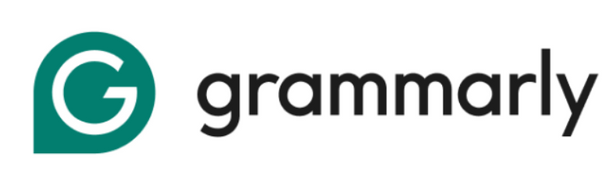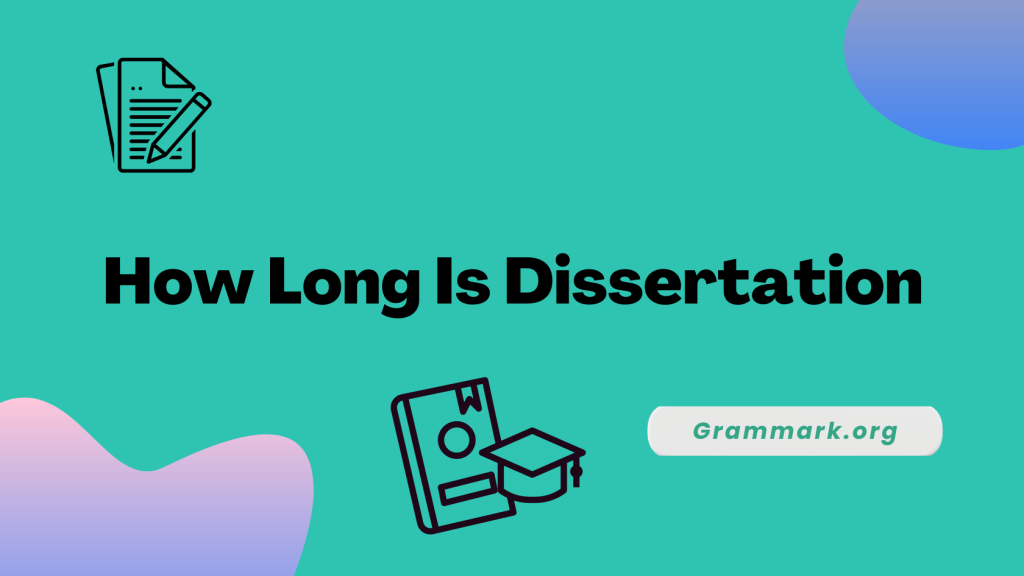Adding Grammarly to Microsoft Outlook 365 helps you write clearer, mistake-free emails with ease. This useful add-in works quietly in the background, checking your grammar, spelling, and tone as you type.
Available in both free and paid versions, it’s perfect for students, professionals, or anyone who regularly sends emails.
This guide will walk you through every step of installing Grammarly, explain the main features you can expect, and outline the pricing options to help you choose the right plan.
Step-By-Step: Add Grammarly To Outlook 365
Installing Grammarly for Outlook is straightforward compared to installing it for Gmail or other programs. To get a complete insight into how to add Grammarly for Outlook, go through the guide provided below.
Step 1- Go to the web page of Grammarly for MS Word and Outlook
The first step is to visit the web page of Grammarly for MS Word and Outlook and click on the “Get the add-in” option visible on the screen.
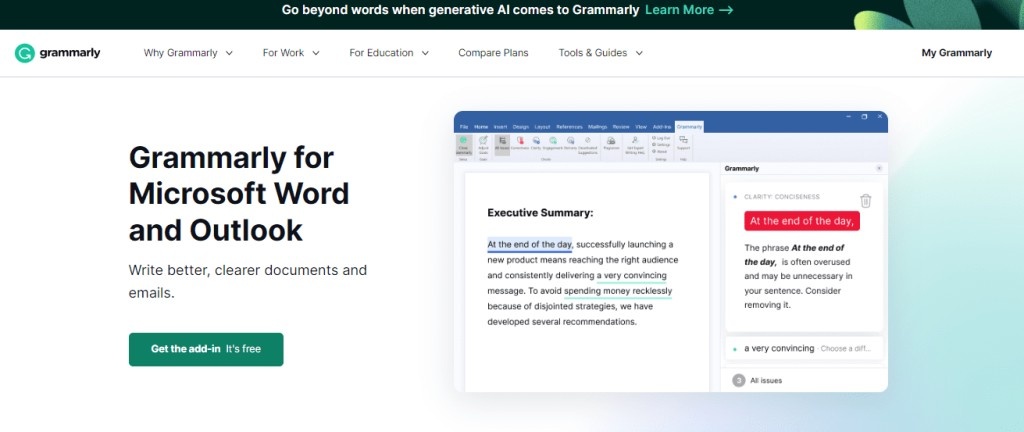
Step 2- Download the app to your PC
Once you click on “Get add-in,” the Grammarly plugin for Microsoft Office is downloaded. After the file is downloaded, double-tap on GrammarlyAddInSetup.exe to start the installation process.
Step 3- Click on Get started
After downloading the file, click on the “Get Started “ button.
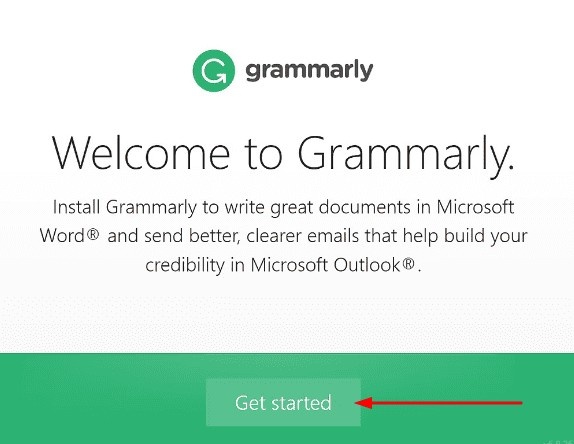
Step 4- Select whether you want to install it for Outlook or Word
Once you click on Get Started, the next step is to select whether you want to install Grammarly for Outlook or Grammarly for Word, or both.
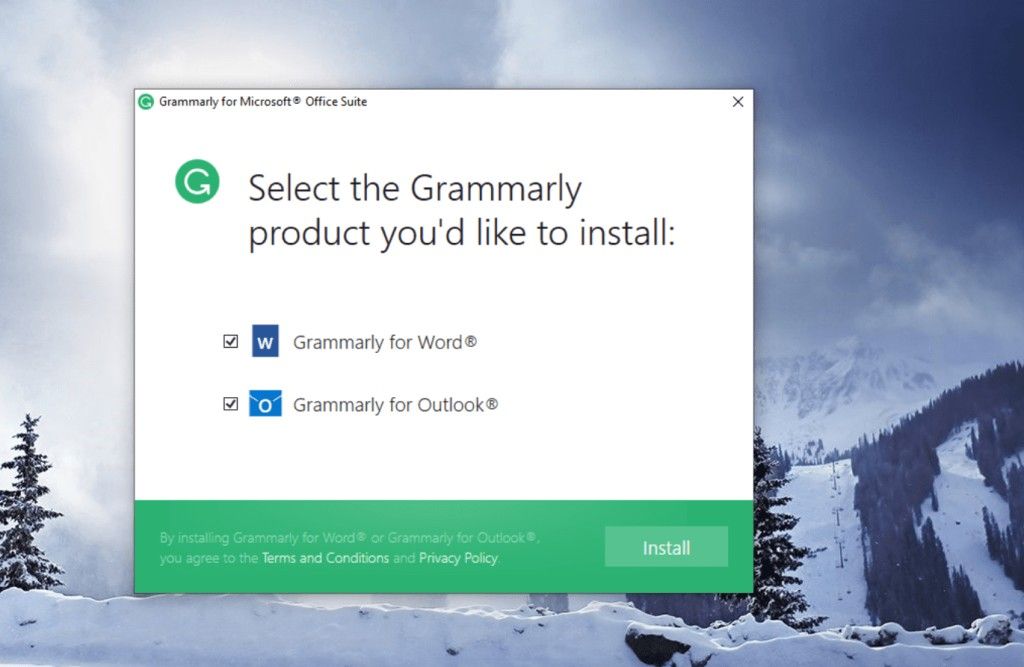
Step 5- Install Grammarly add-in
After selecting the Grammarly option for Outlook, the Grammarly add-in is installed for Outlook.
Step 6- Head toward Outlook
The next step is to open Outlook and select the Grammarly option present in the ribbon at the top of the screen.
After selecting the Grammarly option, you will have to create a Grammarly account by filling in the necessary details. If you already have your account, you can log in and start accessing it.
Grammarly Overview
Grammarly is the most efficient tool, backed by AI. It provides essential suggestions to help you improve your writing skills.

Get 25% Off On Grammarly Pro
Using this coupon, you will get Flat 25% off on Grammarly
With the help of Add-ins of Grammarly, you are provided with real-time suggestions to help you unleash your creativity and enhance the readability of your content. If you want to know more about Grammarly, here is a detailed review of the same, in which we have explained all the Grammarly features.
Adding Grammarly for Outlook or Word lets you easily impart suggestions or corrections to your emails or documents.
Grammarly features for Outlook
Grammarly offers various features and add-ins that you can access on Outlook. Below are a few of them.
- Grammar and Spelling checker.
- Imparts Clarity and appropriate tone to your text.
- Citation generator and Essay checker.
- Readability enhancer
- Generative AI feature that works similarly to ChatGPT
- Built-in plagiarism detector
- Create your personalized dictionary by adding sentences and words as per your preferences.
- AI Detector
- Text Reports
Grammarly Pricing Plans
| Plans | Per Month Price | Annual Cost |
|---|---|---|
| Monthly | $30/month | $360 |
| Quarterly | $20/month | $180 |
| Annually | $12/month | $144 |
Grammarly offers two pricing plans: Grammarly Free and Pro.
The free plan offered by Grammarly can only assist you with basic writing suggestions, tone detection, and grammatical and punctuation errors.
Grammarly’s Pro plan provides everything for free, plus vocabulary ideas, sentence restructuring, tone suggestions, citations, and more.
Bonus: If you are confused between Grammarly free and pro version, you can check out our detailed comparison on Grammarly Free vs Premium.
You can get up to 25% off on the Grammarly Pro plan. Additionally, you can save up to 60% during their Black Friday Sale in the month of November.
How to Fix Common Grammarly Issues in Outlook
- Grammarly not showing?
Check if the add-in is turned on in Outlook’s Add-ins Manager. - Installation stuck?
Restart your computer and try reinstalling Grammarly. - Outlook not detecting Grammarly?
Close and reopen Outlook—it usually helps. - Grammarly disabled?
Go to File → Options → Add-ins and enable it manually. - Using an old Outlook version?
Make sure it’s updated—Grammarly supports Outlook 2007 and newer. - Outlook running slow?
Disable other add-ins temporarily to boost performance.
Can’t log in? Check your internet, or sign out and back in to refresh your connection.
More Resources on Grammarly:
Conclusion: 6 Easy Steps To Add Grammarly to Outlook 365
Adding Grammarly to your Outlook makes writing emails so much easier by catching mistakes before you hit send. It works well with different versions of Outlook and offers helpful features like checking your tone and making your writing clearer.
You can try the free version first to get the basics, and if you want more advanced tools like fixing sentence structure or checking for plagiarism, you can upgrade to the Pro plan.
Download the Grammarly add-in today and start sending cleaner, more professional emails with Microsoft 365 Outlook.
FAQs
Grammarly for MS Office works with Outlook 2010, 2007, 2013, 2019, and 2016 and with Office 365, which runs on Windows 7 or newer.
Once you have enabled Grammarly, it automatically monitors the text as you start typing an email. The suggestions and corrections provided by Grammarly are visible in the right-hand sidebar when hovering over the texts that are underlined.
You can add Grammarly to Outlook for Mac by opening the Insert menu and clicking on Get Add-ins. In the search box for add-ins, type Grammarly. From the search results, select Grammarly and click on Install. Once the add-in is installed, click on its icon to launch it.